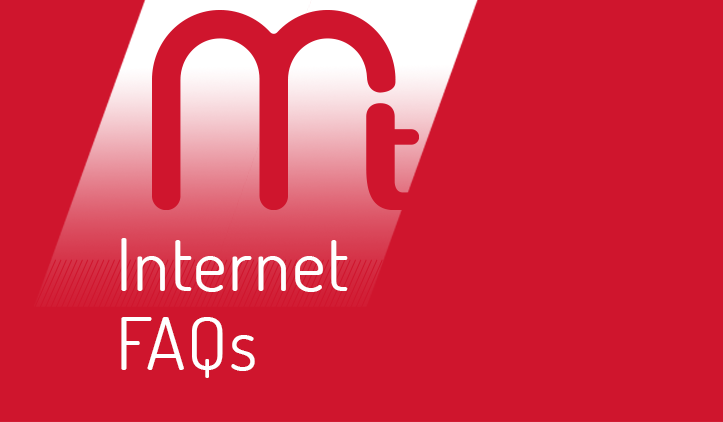
– Go to the Mitchell Telecom Website – http://www.mitchelltelecom.com
– Click on the Web Mail link – Enter Email Username and Password – click Log In.
– Once Webmail opens up click on the inbox to view any new emails that have not yet been downloaded.
– To check the Email Filter click on the E-Mail Filter Icon in the upper right hand corner of the screen.
* You can adjust your junk email preferences by clicking on the Junk Email Settings link in the Junk Email folder
If you still cannot get logged into webmail contact Mitchell Telecom for further assistance.
– Verify that all internet cables are connected.
– If the internet is going through a router (wireless or wired) reset the router by pulling the power cord on the back for a couple of seconds and then plugging it back in. Also restart the computer at the same time.
If you are still are unable to connect the internet contact Mitchell Telecom for further assistance.
To setup your email you will need your username and password that was setup with Mitchell Telecom. Also you will need the following server information:
Incoming Mail Server: pop.mitchelltelecom.net
Outgoing Mail Server: mail.mitchelltelecom.net
If you use Outlook Express as your email program click here
If you use Outlook as your email program click here
If you use Windows Live Mail as you email program click here
If you use another email program please consult that program’s help topics to determine the proper settings. It does not matter what email program you use the server information provided will be the same.
